Toyota Grand Highlander (AS10): Head-up display
The head-up display projects a variety of driving- related information and the operating state of the driving support systems on the windshield.
System components
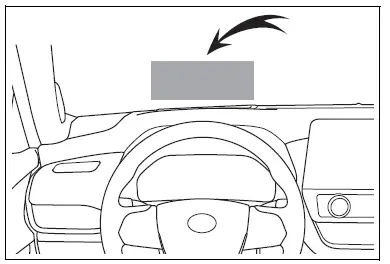
Can be changed the head-up display type.
The content displayed will differ according to the driving conditions and display mode of the head-up display. Depending on the situation, pop-up displays will also be displayed.
- Full
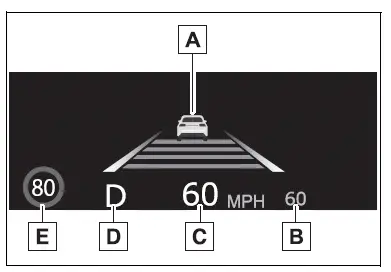
These images are examples only, and may vary slightly from actual conditions.
- Content display area
- Driving support system information display
- Tachometer
Displays the engine speed in revolutions per minute - Eco Driving Indicator
- Driving support system information display
- Speedometer
- Shift position and gear position indicator
- Speed limit/RSA (Road Sign
Assist) display area (if
equipped)
Displays the following items:- Speed limit of the current road (linked to the navigation system) (U.S.A. only)
- RSA (Road Sign Assist) display
- Standard
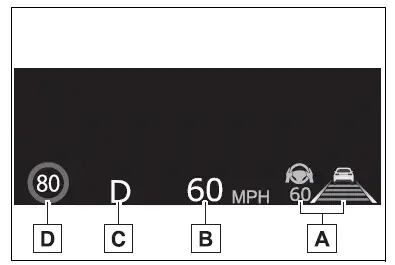
These images are examples only, and may vary slightly from actual conditions.
- Driving support system information display
- Speedometer
- Shift position and gear position indicator
- Speed limit/RSA (Road Sign Assist) display area (if equipped)
Displays the following items:
- Speed limit of the current road (linked to the navigation system) (U.S.A. only)
- RSA (Road Sign Assist) display
- Minimum
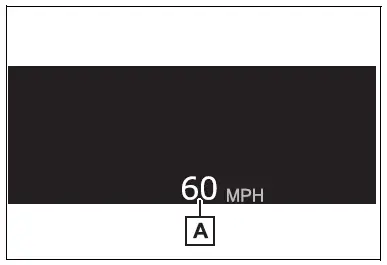
These images are examples only, and may vary slightly from actual conditions.
- Speedometer
■Head-up display will operate when
The engine switch is in ON.
■When using the head-up display
The head-up display may seem dark or hard to see when viewed through sunglasses, especially polarized sunglasses. Adjust the brightness of the head-up display or remove your sunglasses.
WARNING
■Before using the head-up display
- Check that the position and brightness of the head-up display image does not interfere with safe driving. Incorrect adjustment of the image's position or brightness may obstruct the driver's view and lead to an accident, resulting in death or serious injury.
- Do not continuously look at the head-up display while driving as you may fail to see pedestrians, objects on the road, etc. ahead of the vehicle.
NOTICE
■To prevent damage to components
- Do not place any drinks near the head-up display projector. If the projector gets wet, electrical malfunctions may result.
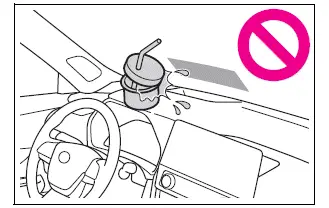
- Do not place anything on or put stickers onto the head-up display projector. Doing so could interrupt head-up display indications.
- Do not touch the inside of the head-up display projector or thrust sharp edges or the like into the projector. Doing so could cause mechanical malfunctions.
Using the head-up display
■ Changing settings of the head-up display
Select  on the multi-information
display and then
"HUD Main".
on the multi-information
display and then
"HUD Main".
■ Enabling/disabling the head-up display
Press the  meter control
switch to enable/disable the
head-up display.
meter control
switch to enable/disable the
head-up display.
■ Changing the head-up display settings
Press and hold  meter control
switch to change the following
settings:
meter control
switch to change the following
settings:
- Brightness and vertical position of the head-up display
Select to adjust the brightness and vertical position of the head-up display.
- Display type
Select to change the display type of the head-up display
- Display angle
Select to adjust the angle of the head-up display.
■Enabling/disabling of the head-up display
If the head-up display is disabled, it will remain disabled when the engine switch is turned off then back to ON.
■Display brightness
The brightness of the head-up display can be adjusted on
 of the
multi-information display. Also, it is
automatically adjusted according to
the ambient brightness.
of the
multi-information display. Also, it is
automatically adjusted according to
the ambient brightness.
■Automatic adjustment of the head-up display position (vehicles with driving position memory)
A desired head-up display position can be entered to memory and recalled automatically by the driving position memory system.
■When the battery is disconnected
The customize settings of the head-up display will be reset.
■Customization
Some functions can be customized.
WARNING
■Caution for changing settings of the head-up display
As the engine needs to be running while changing the settings of the head-up display, ensure that the vehicle is parked in a place with adequate ventilation. In a closed area such as a garage, exhaust gases including harmful carbon monoxide (CO) may collect and enter the vehicle. This may lead to death or a serious health hazard.
NOTICE
■When changing the settings of the head-up display
To prevent battery discharge, ensure that the engine is running while the changing the settings of the head-up display.
Driving support system information display
Displays the operational status of the following systems:
- PCS (Pre-Collision System)
- LTA (Lane Tracing Assist)
- LDA (Lane Departure Alert)
- LCA (Lane Change Assist) (if equipped)
- PDA (Proactive driving assist)
- Dynamic radar cruise control
- Cruise control
Details of content displayed on the head-up display may differ from that displayed on the multi-information display. For details, refer to the explanation of each system.
Pop-up display
Pop-up displays for the following systems will be displayed when necessary:
■ Driving support systems
Displays a warning/suggestion/ advice message or the operating state of a relevant system.
■ Navigation system-linked display area
Displays the following items which are linked to the navigation system:
- Street name
- Route guidance to destination
■ Warning message
Some warning messages are displayed when necessary, according to certain conditions.
Details of content displayed on the head-up display may differ from that displayed on the multi-information display.
■When a pop-up display is displayed
When a pop-up display is displayed, a current display may no longer be displayed. In this case, the display will return after the pop-up display disappears.
■Street name display
Only street names which are included in the map data will be displayed.
Eco Driving Indicator/ Tachometer
■ Eco Driving Indicator
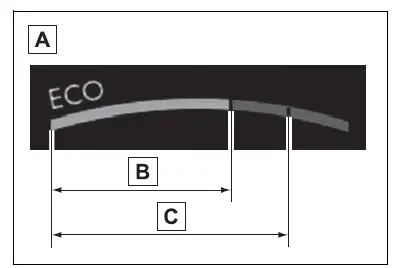
- Eco Driving Indicator Zone Display
- Eco driving ratio based on acceleration
- Zone of Eco driving
Displayed content is the same as that displayed on the multi-information display (Eco Driving Indicator).
■ Tachometer
Displays the engine speed in revolutions per minute.
■Eco Driving Indicator or tachometer is displayed when
- Eco Driving Indicator is displayed
when all of the following conditions
are met:
- Driving support system information is not displayed.
- When other than Sport mode is selected.
- Full mode is selected as head-up display type.
- Tachometer is displayed when all
of the following conditions are
met:
- Driving support system information is not displayed.
- When Sport mode is selected.
- Full mode is selected as head-up display type.
Similar pages:
If you think something is wrong
If you notice any of the following
symptoms, your
vehicle probably needs
adjustment or repair. Contact
your Toyota dealer as
soon as possible.
Visible symptoms
Fluid leaks under the vehicle
(Water dripping from the air
conditioning after use is normal.)
Flat-looking tires or uneven
tire wear
...
If the electronic key does not
operate properly
If communication between
the electronic key and vehicle
is interrupted or the electronic key cannot
be used because the battery
is depleted, the smart key
system and wireless remote
control cannot be used. In
such cases, the doors can
be opened and the engine
can be started by following
the procedur ...


